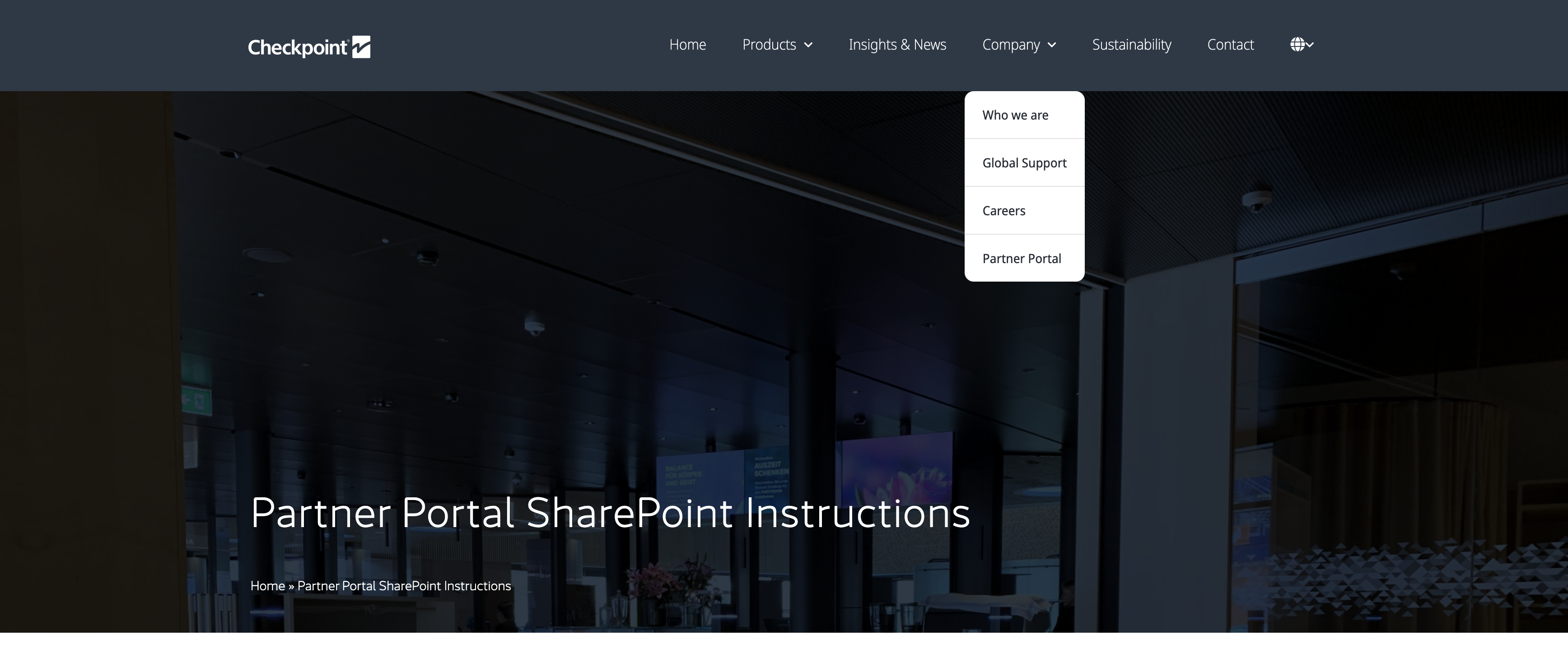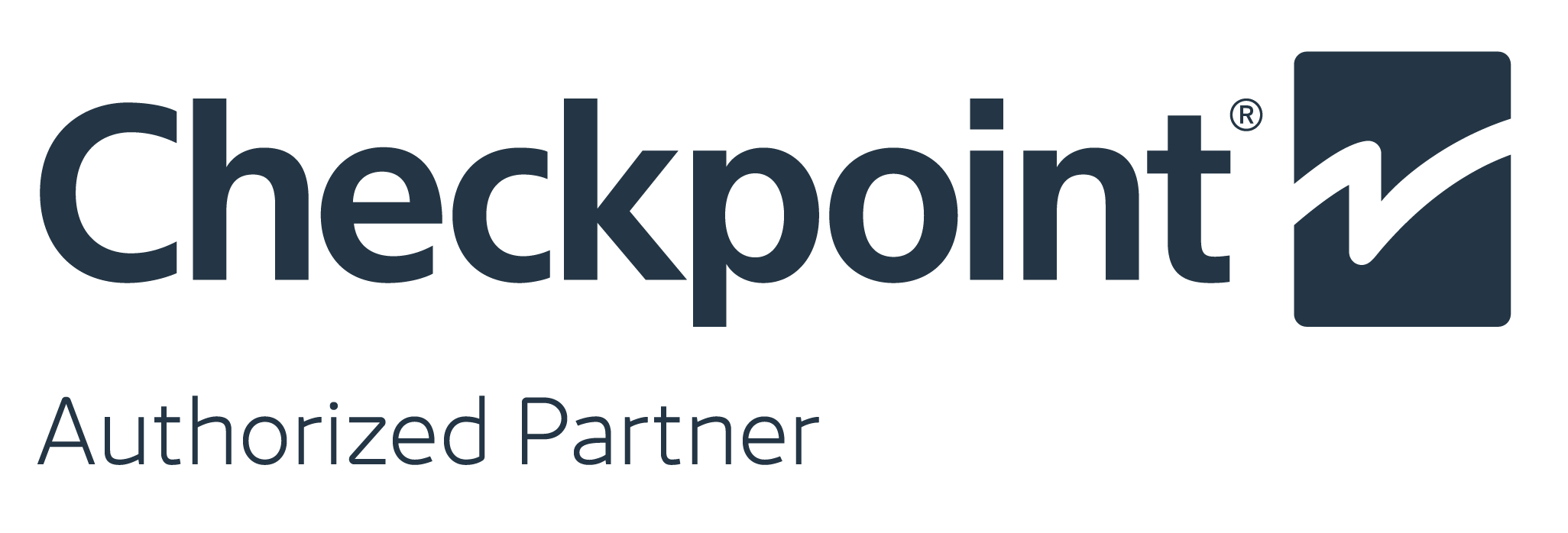Partner Portal SharePoint Instructions
The following instructions are for gaining first-time access to the Checkpoint Partner Portal after you receive your email invitation.
For any further queries, please contact your Checkpoint representative Regional Marketing Manager.
- When you are invited to access the Checkpoint Systems Partner Portal, you will receive an email invitation, similar to the example below:
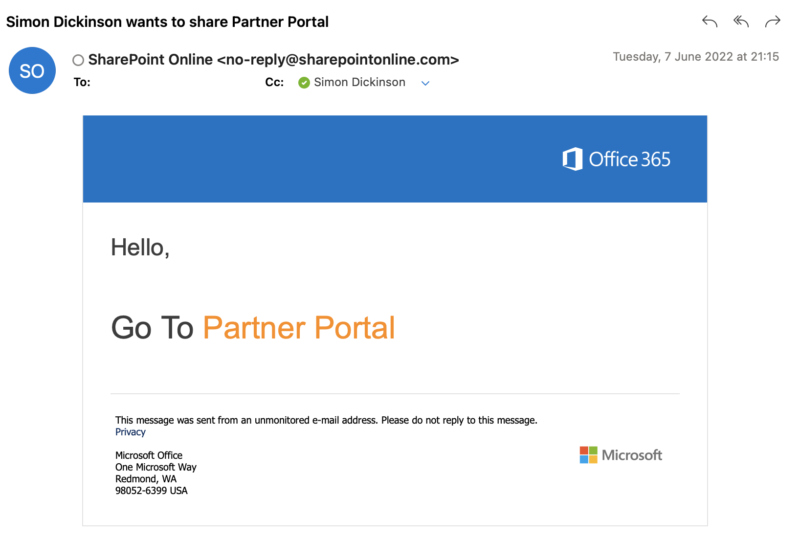
2. The ‘Go to Partner Portal’ link will take you to a page to accept the invite and to register with the same email address to which the invitation was sent.
3. If you have a work email address which is already registered as a Microsoft or O365 account, please select ‘Organizational Account’ from the following options:

4. If you have provided a consumer or personal email address, such as from gmail.com, Outlook.com, yahoo.com etc, then please select ‘Microsoft Account’
5. From here, if using Live.com, Hotmail.com or Outlook.com email addresses, please sign in with your email address provided.
If you DO NOT have a Microsoft email, such as gmail.com, then please select ‘Create One’ prompt on the screen as shown below:
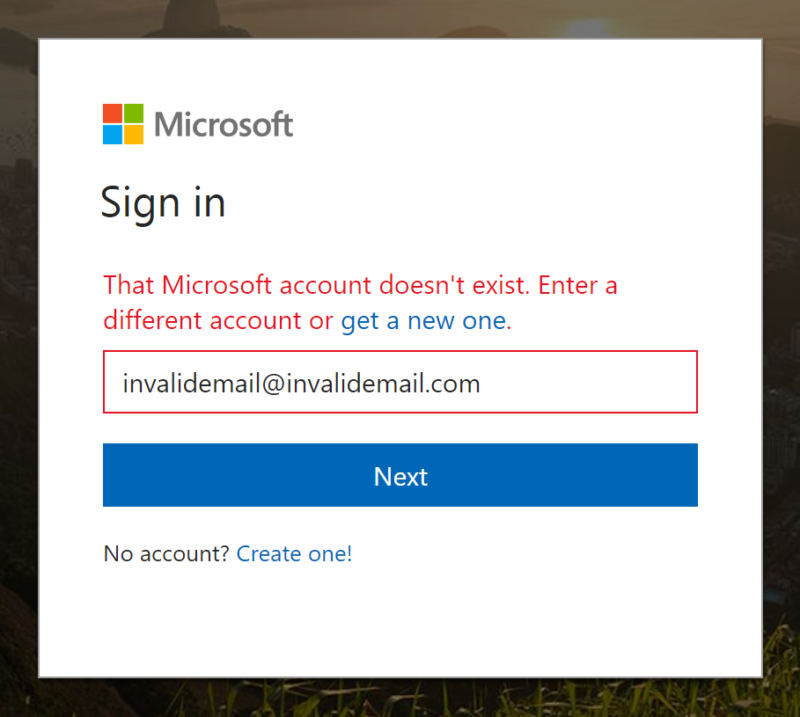
6. Use the same email credentials as you have previously provided and follow the steps on the screen to sign up, including creating a secure password and providing your name and DOB for identification purposes.
7. You will then receive a verification code to your email address with a code to confirm your account.

8. Sign in and then you should be taken to the Partner Portal which looks like the screenshot below. If you are not taken there immediately, you can follow the email from the link sent previously, or access via the following URL: https://checkpointsystems.sharepoint.com/sites/PartnerPortal
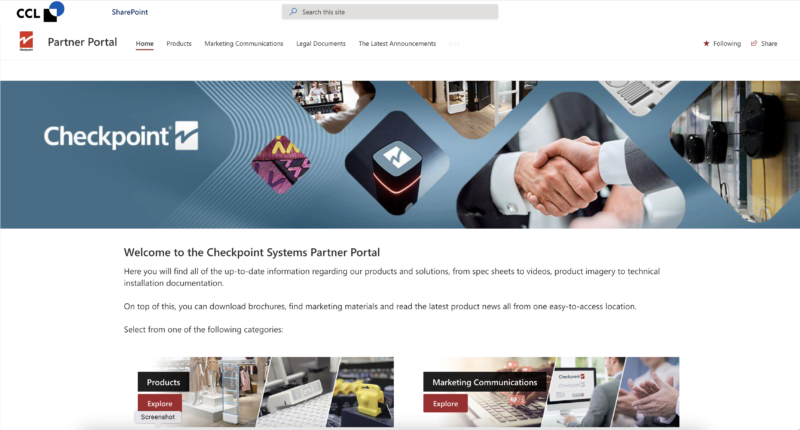
9. To access the Partner Portal, the link can always be found in the footer of our website, or under the 'Company' section of the drop-down header menu.